Table of Contents
Introduction
This tutorial explains how to install the UsTK ultrasonix TCP server application on a ultrasonix machine. Requirements:
- Station type : Sonix touch / Sonix tablet
- Ultrasonix research SDK version : porta 5.6.0 or newer
- CMake software
- Visual Studio compiler
- UsTK and its dependencies, including Qt 5 (tested with Qt 5.5 on Windows XP with Visual Studio 2010).


Configuration of the build
First login to the Ultrasonix machine.
Then install Qt 5.5 for MSVC 2010 on the Ultrasonix machine. You may download qt-opensource-windows-x86-msvc2010-5.5.0.exe and double click on this file to start installation.
Next, download Ultrasonix SDK on Ultrasonix research website, and extract it on a location of your choice (C:/Ultrasonix for example). Add a new environment variable to your windows system called PORTA_DIR, and pointing on the porta directory of the SDK (C:/Ultrasonix/SDK/porta for example). To this end, open a cmd.exe terminal and run:
If not already done, install CMake.
You may now download ViSP and UsTK source codes:
- Create a workspace folder and enter in this folder
$ mkdir <workspace>; cd <workspace>
- Download ViSP and UsTK sources codes
$ git clone https://github.com/lagadic/visp $ git clone https://github.com/lagadic/ustk
- Make a build directory (where UsTK and ViSP will be compiled together)
$ mkdir visp-ustk-build; cd visp-ustk-build
Then you can configure the project using CMake: - Run
cmake-gui, and specify the source directory of ViSP (<workspace>/visp), and put the build directory (<workspace>/visp-ustk-build). - In the
VISP_CONTRIB_MODULES_PATHoption, enter the location of UsTK source code (<workspace>/ustk). - Click "Configure" button, and verify that Porta and Qt have been found correctly with CMake checking that cmake option
USE_QT5is true andPORTA_LIBRARIESis correctly filled with your path. - Set
Porta_LICENSE_PATHvariable to the path that containslicenses_webfile generally located inC:/Ultrasonix/SDK/porta/license - Click "Generate" button
If all went well the configuration step is OK, you can move on to compilation step.
Build the application
To build the application, there are two ways:
- Double click on
<workspace>/visp-ustk-build/VISP.slnsolution file in order to open the whole ViSP solution in Visual Studio. Then select Release in configuration manager, scroll toustk-ultrasonix-serverVisual Studio project and built this project. - Or open directly
ustk-ultrasonix-server.slnVisual Studio solution located in<workspace>/visp-ustk-build/apps/ustk/ultrasonix-serverfolder. Once opened in Visual Studio 2010, select Release in configuration manager and build the project.
If the build is successful, you can now run the server application located in <workspace>/visp-ustk-build/apps/ustk/ultrasonix-server/Release/ustk-ultrasonix-server.exe (see below).
Running the server application
Before running the application, verify that a ultrasound probe is connected to your station, and that your station is connected to a network. To run the application simply run the executable ustk-ultrasonix-server.exe generated in your build directory. In a console, you will see the following messages:
Now should appear a window asking "Do you want to keep blocking this program ?". Click on button "Unblock".
The server running on Ultrasonix Station is now ready.
On Ubuntu, you can run clients that are already provided as tutorials in:
<visp-ustk-build>/tutorial/ustk/ultrasonix/tutorial-ultrasonix-qt-grabbing-RFto grab RF 2D images<visp-ustk-build>/tutorial/ustk/ultrasonix/tutorial-ultrasonix-qt-grabbing-pre-scanto grab pre-scan 2D images<visp-ustk-build>/tutorial/ustk/ultrasonix/tutorial-ultrasonix-qt-grabbing-post-scanto grab post-scan 2D images
Other examples are provided in the same folder.
Use custom probes
In our lab, ustk server application is used with 5 probes only (C5-2, BPL9-5, BPC8-4, bi-plane, and 4DC7-3). So default imaging parameters are set from xml settings files provided by ultrasonix in our server application. If you want to use some other probes, you can prepare a file to link probe ids with ultrasonix imaging pararameters config filenames. Here is an example of config file content:
This is the default configuration of the application if no config file is provided.
Once your file (let's call it probeParameters.txt) is created, put it near ustk-ultrasonixServer binary. Then in a console, go into ustk-ultrasonixServer binary folder and run:
This will take into account your imaging parameters file corresponding to the probe plugged when you initialize the server application.
Tips & Tricks
Here are some advices to resolve some known issues that may occur during application building or usage.
Compile error with Qt5Core that conflicts with target machine type x64
When building the application, if you face the following build issue:
It meeans that with CMakeGUI you configure ViSP or the application with Visual Studio 2010 Win64. Since you downloaded and installed Qt 5.5 for Visual Studio 2010 (Win32) you have this conflict.
To solve this issue:
- open CMakeGUI
- remove the cache
- configure the project with
Visual Studio 2010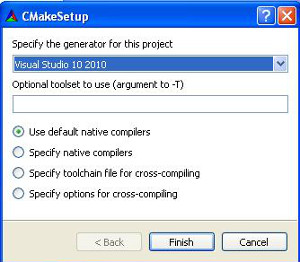
- generate the solution files
- open the solution file in Visual Studio 2010 and build again the application
Compile error with Porta 6
If you are using porta 6 SDK, you will probably face a compile issue in the header file provided by Ultrasonix:
This error is due to a missing header file: imagingModes.h. Simply include this header in porta_wrapper.h to correct the issue.
Porta hardware initialization error with SonixTablet
If you are using a SonixTablet station, you'll have to change the default parameters to initialize porta. With this hardware, the usm and pci version have to be set to 4 (the default values in the server application are set to 3 and correspond to the right parameters for a SonixTouch machinestation). To set those values, you can use the --pci and --usm options as follow:
This will solve the initialization issues for SonixTablet stations.
Next tutorial
Once the server application is running on your Ultrasonix station, you can then go to the next Tutorial: UsTK grabber tutorial for ultrasonix station.